- Go to Enscape’ s download page and download the desired version.
- For Mac OS: You will receive a .pkg file upon download. Double-click this file to open the initial setup window. Make sure your CAD software is completely closed before starting the installation. Once the installation is complete, you will find Enscape as a “toolbar” in your CAD software.
- For Windows: You will receive a .msi file upon download. Double-click this file to start the installation. Make sure your CAD software is completely closed before you begin installation. Once the installation is complete, you will find Enscape as a “toolbar” in your CAD software.
- After installation, you can start your desired CAD software. When you first start Enscape, you can choose trial or license import. Click ‘Add license’ to add the license. Fill in the data we sent you (seats, license end date and license number). Once you have entered the license number, click ‘Activate’ to activate the license.
Please note that the Enscape single user license is attached to your PC and can only be activated on one computer. If you have multiple seats, you can install them on multiple PCs. When you have a floating license you can use the license on multiple computers, the license is then active on the computer that calls the license first.
Install Sketchup 2024 with Enscape
If you use Sketchup 2023 with Enscape and you download Sketchup 2024, Enscape is not available by default in the new Sketchup 2024.
To use Enscape in Sketchup 2024, Enscape must also be reinstalled after installing Sketchup 2024.